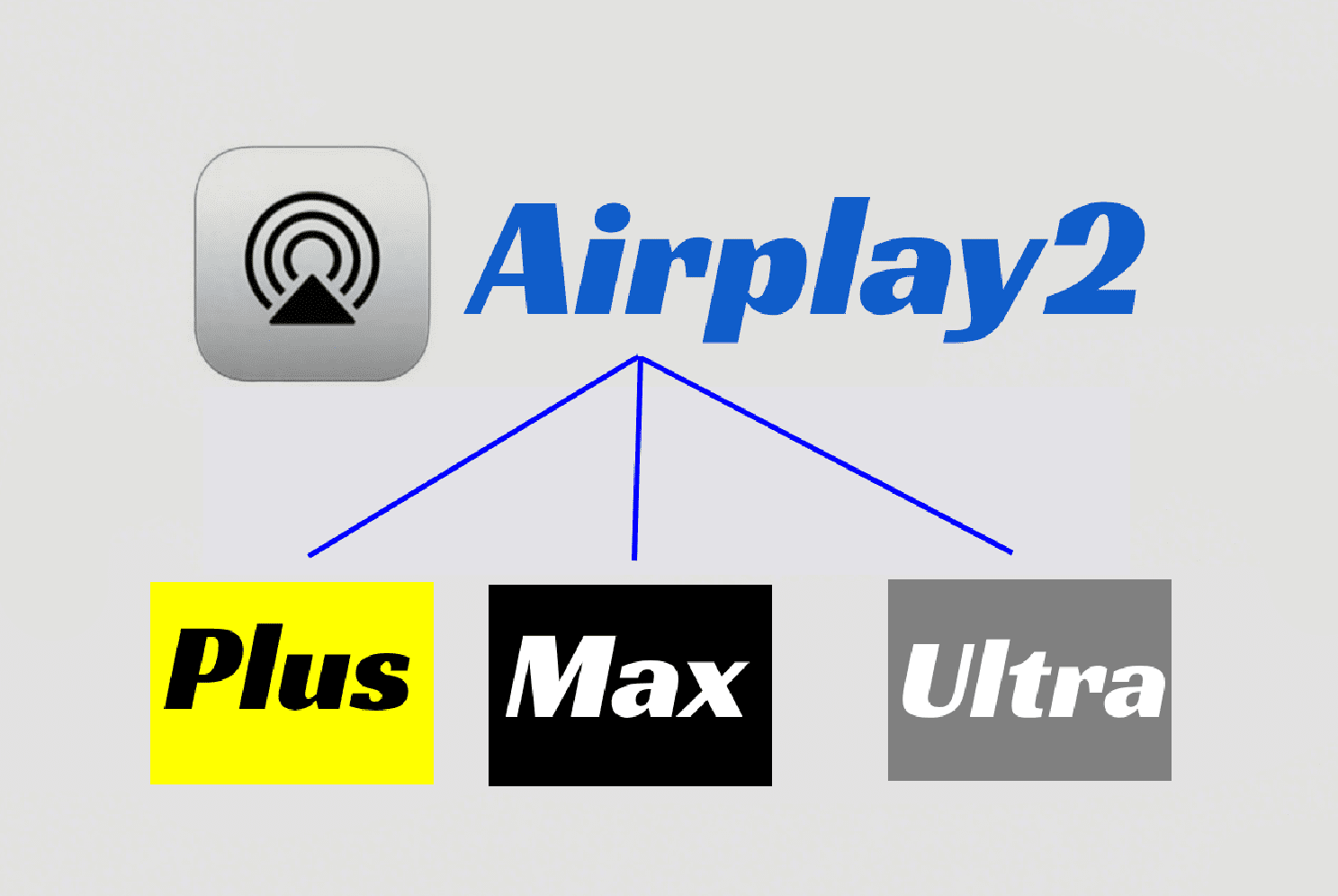OpenAudio: Four Ways to Cascade Multiple HOLOWHAS Devices — Method One: Airplay2
(Play same music on 16/24/32/48-different rooms using HOLO-WHAS)
This method utilizes multi selection function of Airplay2. And you can use it for any openaudio multi-room streaming amplifier, because all of them support airplay2.
You need to use the Firmware version 1.1.14 or above. And use an APP that supports 8 zones.
<1> Connect two or more HOLOWHAS devices to the speakers;
<2> Power up all HOLOWHAS devices and configure the network to the desired network environment;
<3> Open the HoloHome APP, search for multiple HOLOWHAS devices. For example, let’s use two HOLOWHAS devices for cascading operations, with serial numbers HOLOWHAS-Plus-40002 and HOLOWHAS-Plus-40004. We will use HOLOWHAS-Plus-40002 as the first device, and HOLOWHAS-Plus-40004 as the cascading device.
We should do zone assignment like below
- Step1: Tap “Equipment”
- Step2: Tap “Config”
- Step3: Tap “Output Route”
- Step4: Assign all of 8 zones for source 1
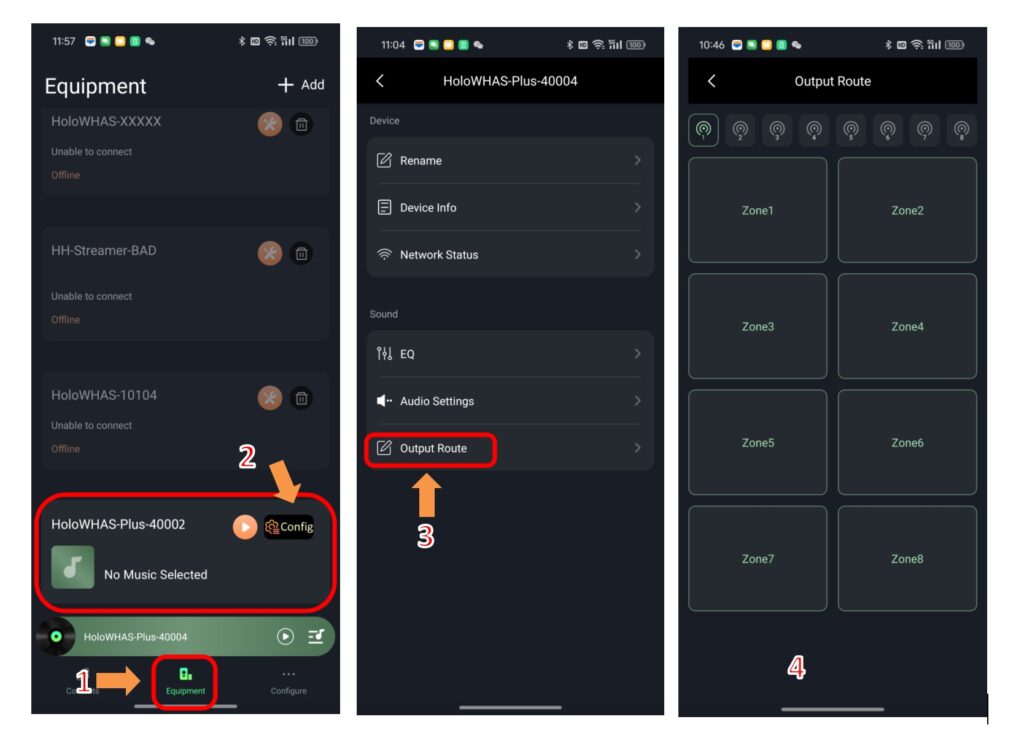
Figure 1. Setup first device zones
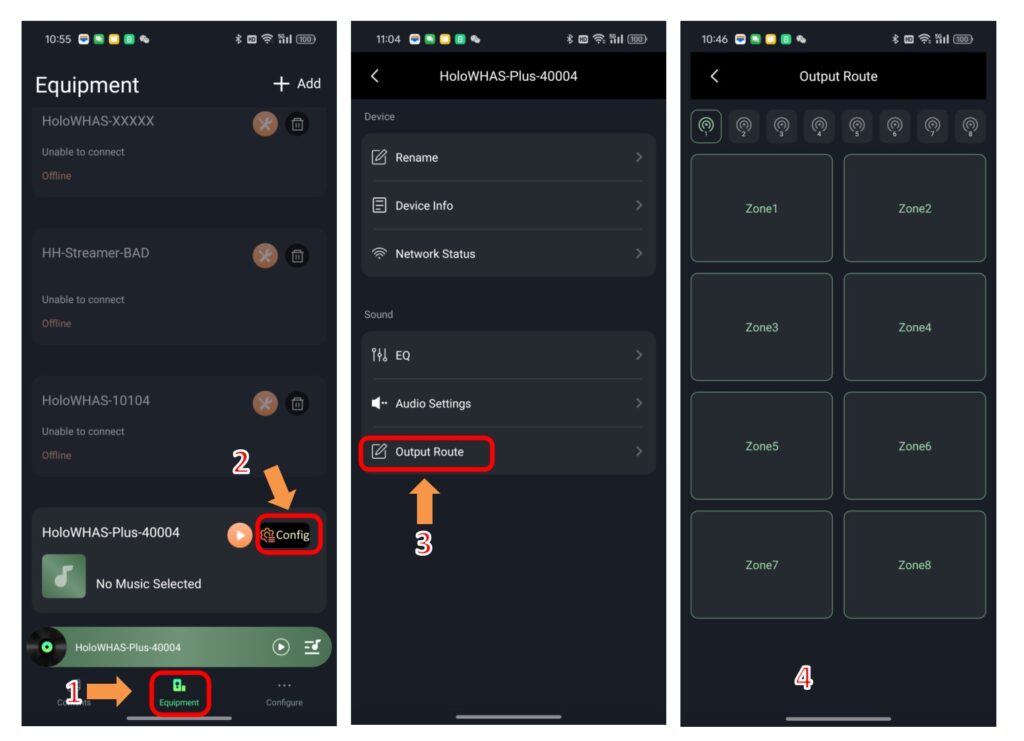
Figure 2. Setup cascading device zones
<4> We should do zone naming like below
- Step1: Tap “Equipment”
- Step2: Tap “Config”
- Step3: Tap “Rename”
- Step4: Change names of zones 1
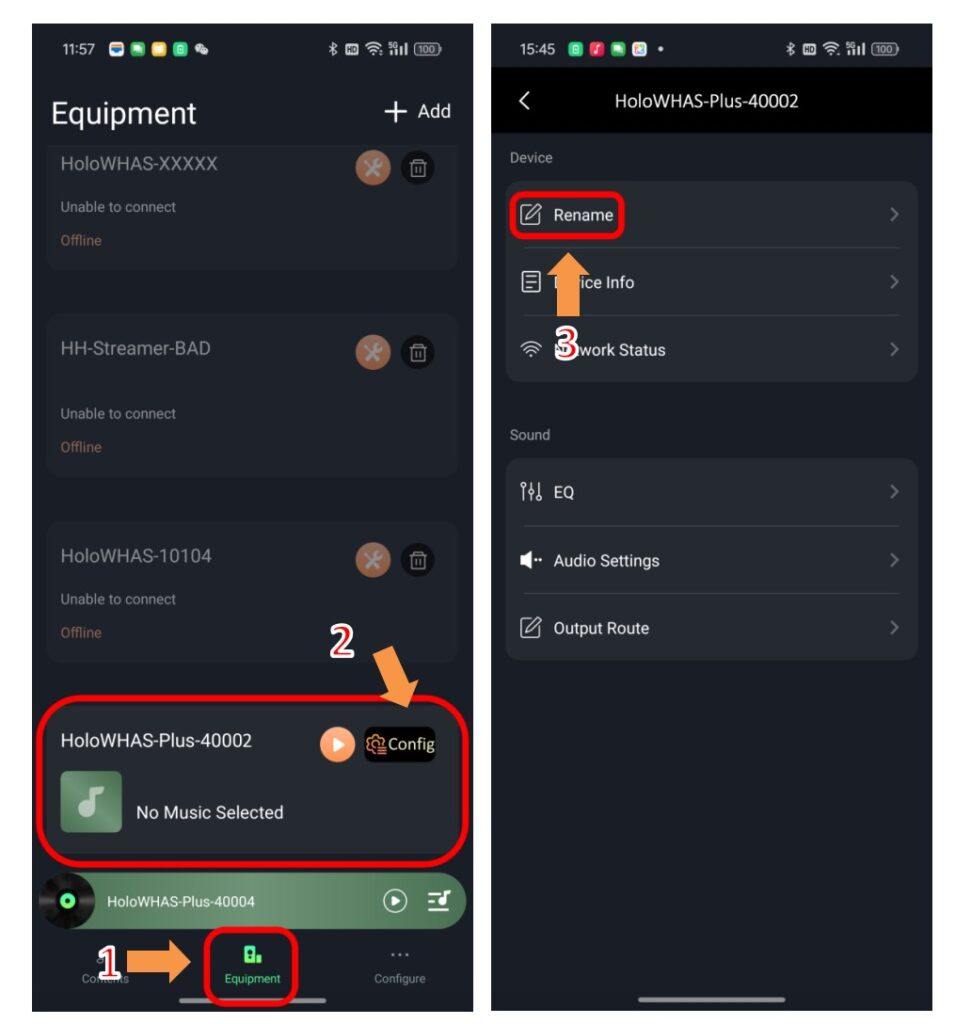
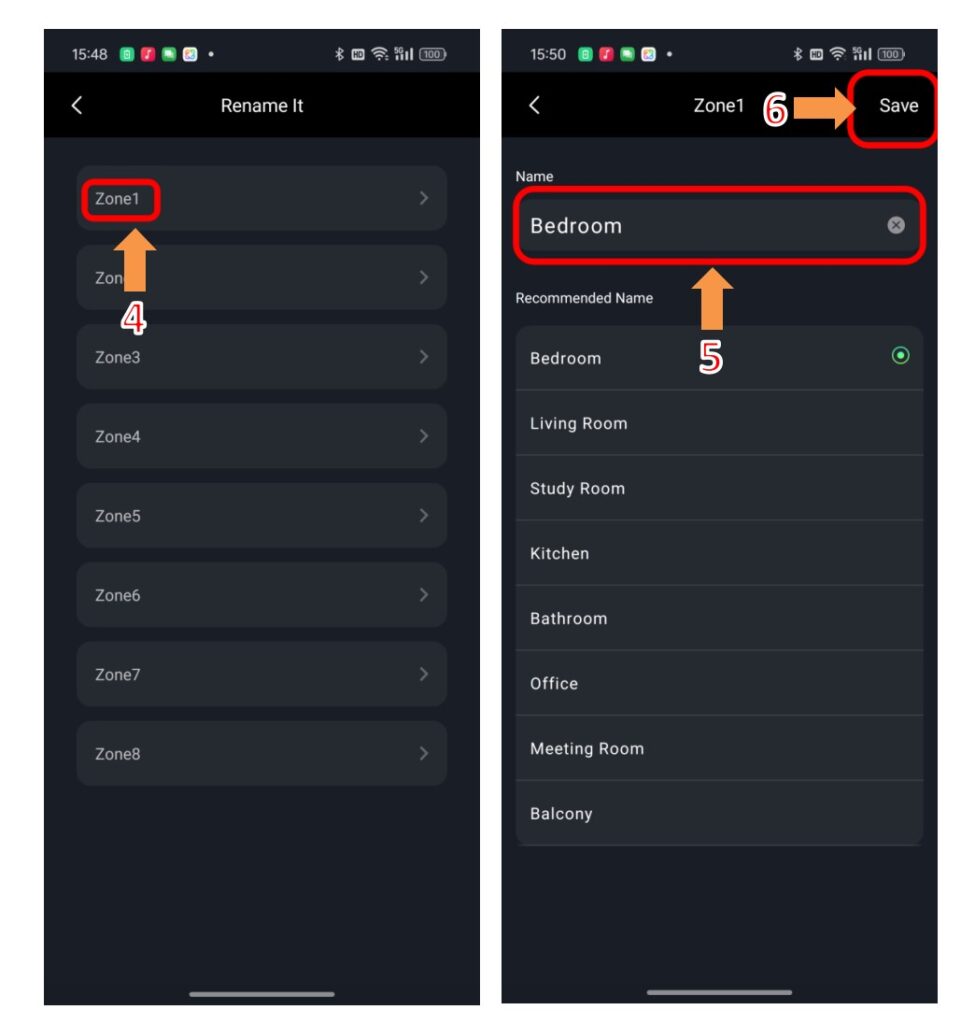
Figure 3. Change names of zone 1 for first device
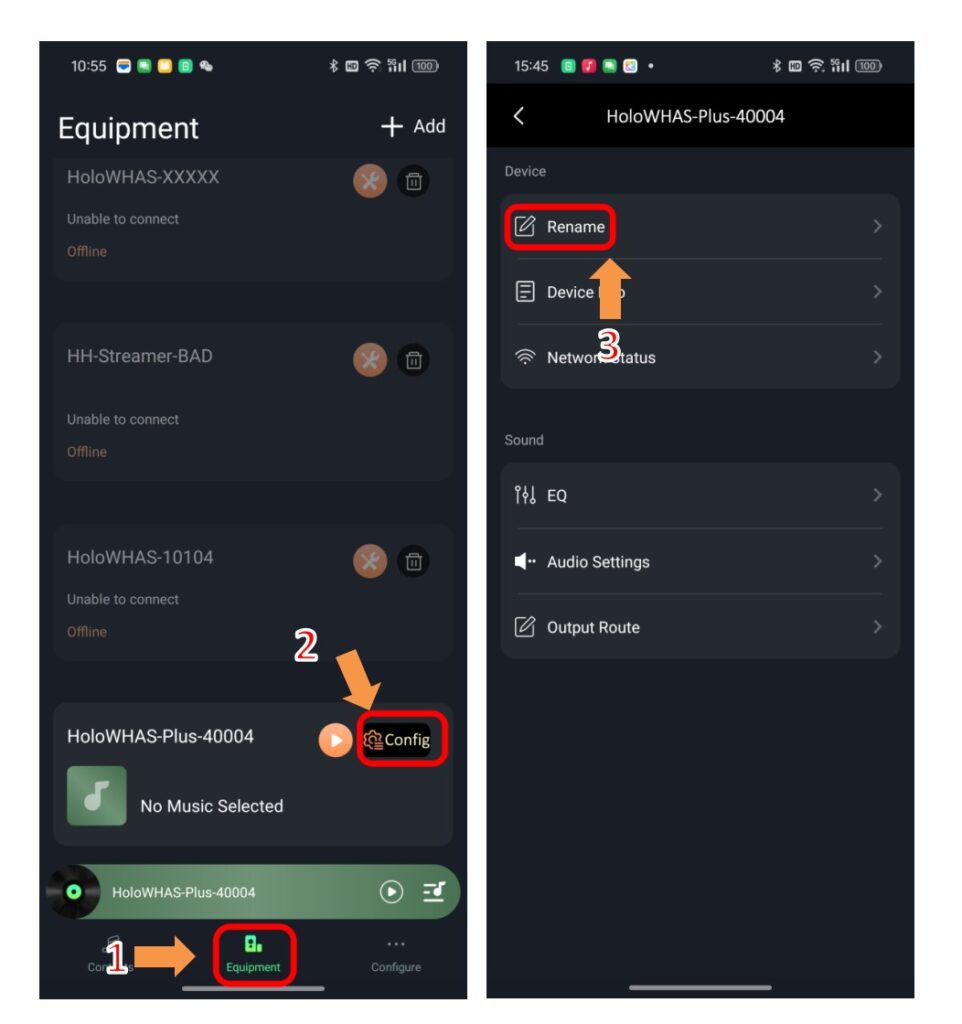
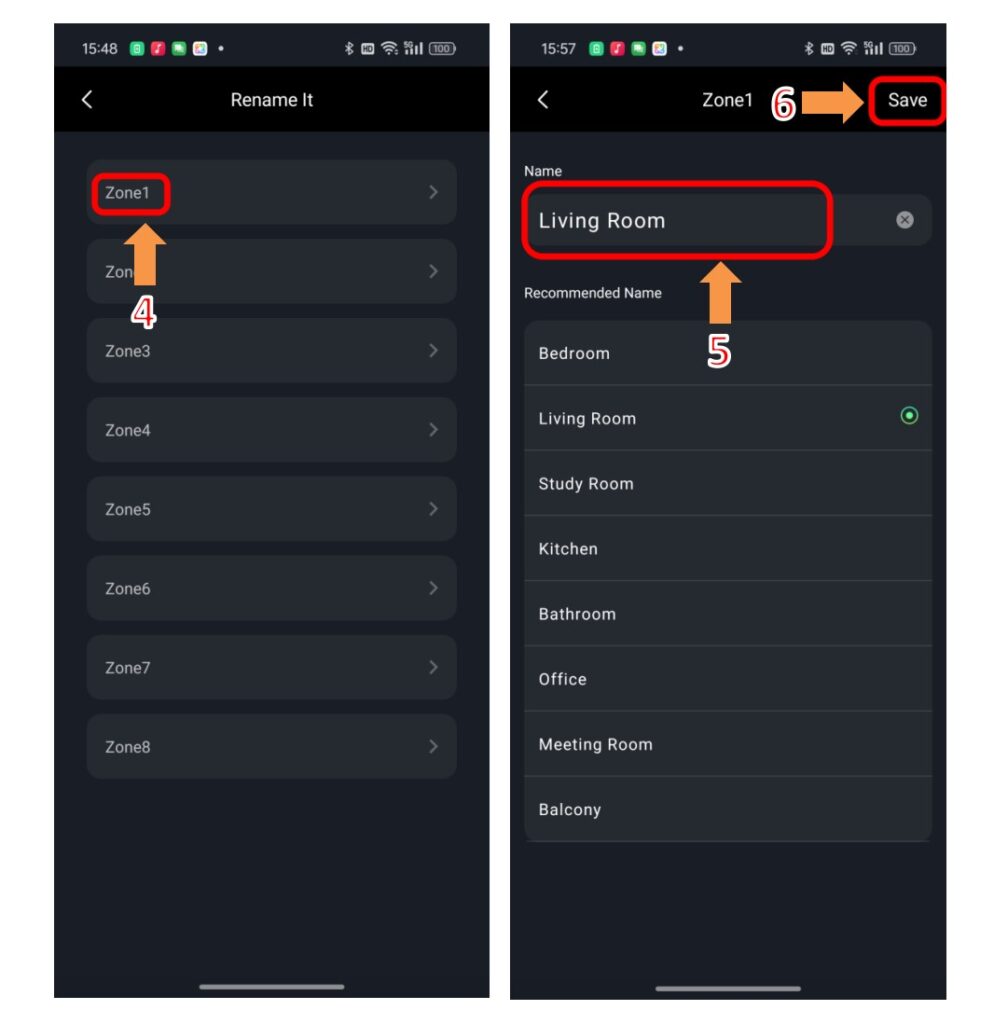
Figure 4. Change names of zone 1 for cascading device
<5> For music playback, we will use Airplay. To make it more intuitive, on the source type settings page, set source1 to Airplay and set the others to Spotify(Both of first and cascading device);
- Step1: Tap “Equipment”
- Step2: Tap first or cascading amplifier name to make it high light
- Step3: Tap “Contents”
- Step4: Tap selection of “Input Source1”
- Step5: Tap “Line in” or “Optical in”, it depends you cascading with analog wire or cascading with optical wire.
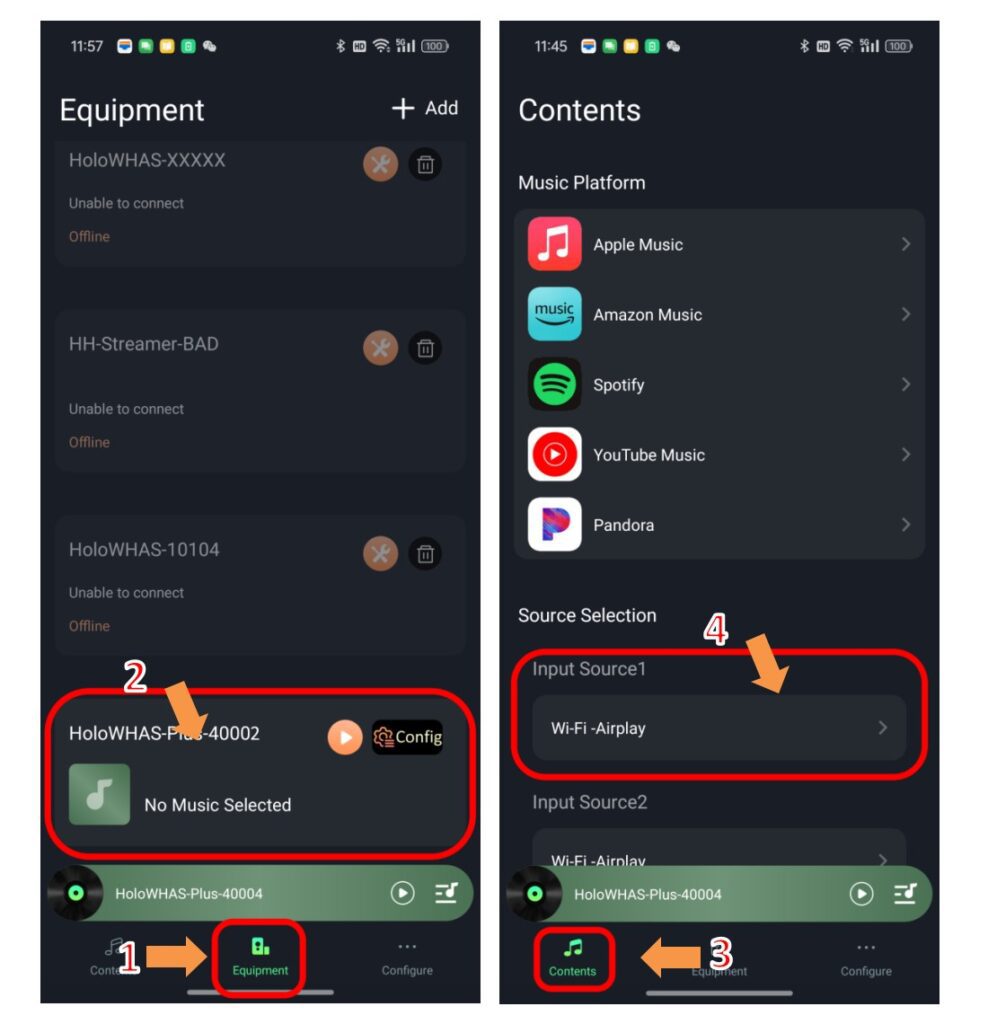
Figure 5. Setup source type of input source 1 for first device
<6> On the iOS music playback platform, when using Airplay, select zone1 (the first device) and zone9 (the second device) for audio distribution.
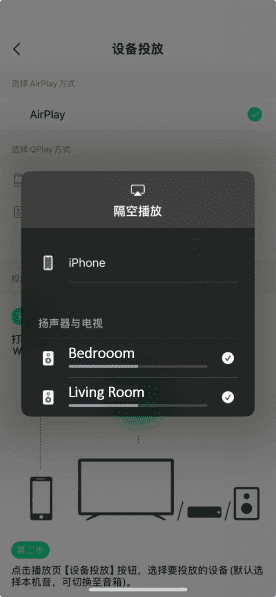
If you want to play same music on 24/32/48-different rooms, or even more rooms, please proceed accordingly.